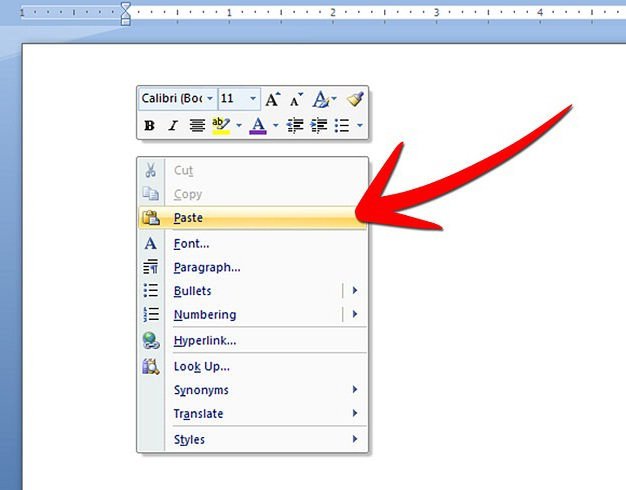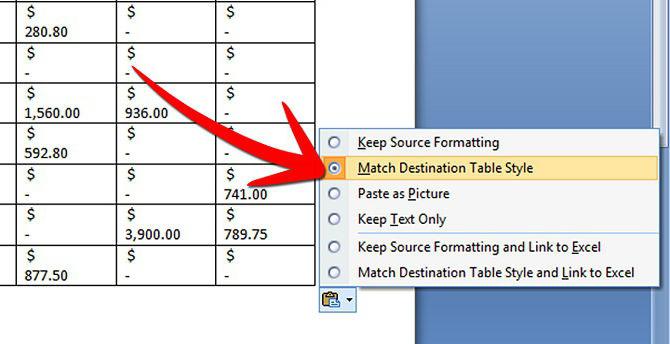Often, users of Microsoft Office applicationsThere is a need to transfer a spreadsheet with numeric data created in an MS Excel spreadsheet into an MS Word text file editor document. For example, you prepare a document on the work done in the Word, and form the digital readings in Excel in the form of a table, and you need to insert this table into the report text in the Word. Often, many try to manually create a table in a text document (the Word provides such an opportunity) and also transfer data from Excel cells to a table in Word manually. But it will still be more correct to transfer a table already finished in Excel to text in a Word. At the same time, many less experienced users have a question about how to transfer the table from Excel to Word. Consider the possible answers to this question in more detail.
Simple copying method
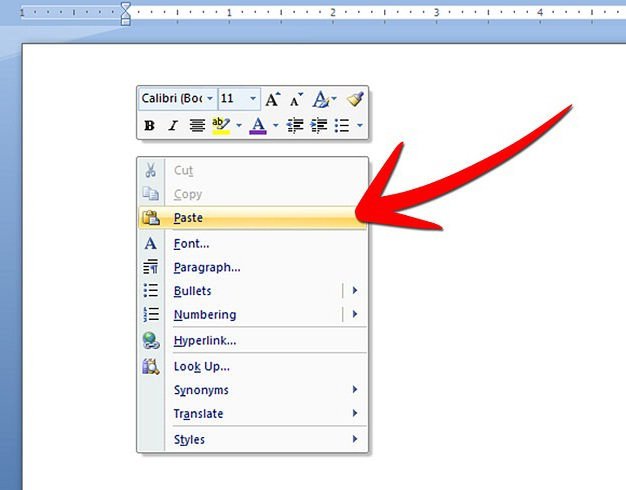
It would seem that the decision on how to insertExcel in a Word, lies on the surface. It is enough to select the area of the table that you need to insert in Excel, select the "Copy" command on the toolbar, the table will be saved in the clipboard, then go to the document in Word, put the cursor on the place where the table should be inserted, and click "Paste" . A table will appear in the Word document from the clipboard, and all the data that was in the cells in the Excel will also be copied and pasted, it's done. However, in reality, as a rule, everything is somewhat more complicated. After all, as a result of the usual "Copy / Paste" actions, the tables from Excel are inserted into the Word simply "ugly": the size of the spreadsheet can significantly go beyond the borders of the text page of the Word, and the data format in the cells differs from the text format in the Word. Therefore, the task - how to transfer a table from Excel to a Word - should be performed a little differently.
Insert a table in a text document as a graphic object
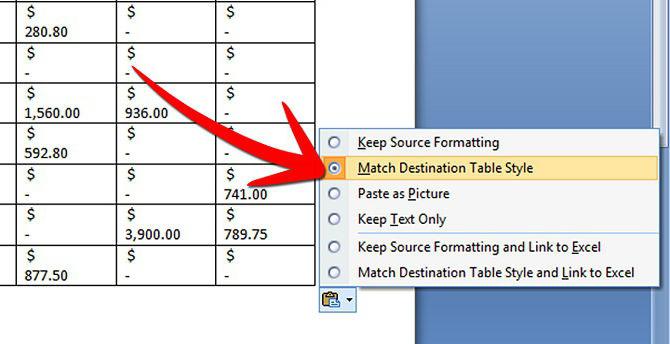
Consider the option to copy the table to the Word asgraphic object. It should be noted that the Excel table in the Word will be inserted as a figure, that is, when editing data in the cells of the original table in Excel, the table inserted in the form of a figure in Word will not change. The advantage of this method is that such a table-figure can be moved within the document, freely copied and pasted in the same form to a different place in the text, and can be resized if necessary. There are some nuances of this method, depending on what version of MS Word you have installed.
How to transfer a table from Excel to Word Word 2003 version

Direct the cursor to the place of the text where you wantwill insert a table. On the toolbar in the drop-down menu "Insert" you must select the command "Object". In the dialog box, click "Create from file" and after clicking the "Browse" button, select the Excel file in which the original table prepared for transfer is located. Next, click "Ok". As a result, the table from the file will be inserted into your text document as a graphic object.
MS Word 2007
Next, we describe how to transfer the table fromExcel in a Word, if you use the version of office suite 2007. Also put the cursor in the text in the right place. On the top toolbar, select the Insert tab, find the Insert Object button in the Text subsection, and in the dialog box, select the Create From File tab. Further, through the "Overview" open the desired Excel table and click "Ok".
Linking the table in Excel and Word

How to transfer the Excel to the Word, so that the data inthe cells of the table inserted into the document in the Word are automatically changed if it is planned to frequently update the data in the cells of the source table in Excel. You can use the method of linking tables when pasting from Excel to text in Word. To do this, you first need to copy the desired table in the Excel file. Further in the Word, being the cursor on the right place for insertion, on the toolbar in the Home tab, select the Paste Special command, switch to the "Link" item, in the "How" window you need to select "Microsoft Excel Sheet (object)". This will result in a linked table insert. Double-clicking on the table in the Word will automatically switch to this table in Excel, and you will be able to edit it. Also, if necessary, it will be possible to forcibly update the data in the cells, for this you need to right-click on the table in the Word and select the command "Update link".
When choosing this method, you need to consider one importantmoment. In the event that the structure of the related table changes subsequently (for example, the number of rows is changed, columns are deleted, etc.), then in the transferred table in the Word its integrity will be broken, it will simply “float”. Therefore, it is important that the original table in Excel was compiled with clearly defined dimensions before copying and linking - with a specific number of cells (columns and rows), and only after bringing the table into the desired view, you can start copying and pasting by linking. Now you know how to move the Excel to the Word.