Operating systems starting with Windows 7equipped with a program to create a virtual hard disk. When using it, there are no difficulties, because the OS defines such a device as a regular “hard drive”. Creating a virtual hard disk can be useful to conveniently delineate HDD space, organize file storage and even install an operating system.
The virtual partition is created as a VHD file,after mounting (this operation can be performed without installing additional software), the system works in the same way as with a regular hard disk. The closest parallel can be carried out with virtual drives of ISO disks, however, unlike them, new information can be written to the image and old information can be deleted. Also, a virtual HDD allows you to encrypt your content, this is useful if outsiders should not have access to the information. After installing the operating system on a virtual partition, it can be easily and quickly transferred to another computer.
Built-in program for creating a virtual disk
Differences in creating a virtual HDD between the seventhand the eighth version of windows is not. The only innovation that is made in Windows 8 - mounting can be done by double clicking on the file. You do not need to perform additional settings and assign a drive letter manually.
Disk Management
To create a virtual disk, you need to run the special utility "Disk Management". Just click on the icon, go to the panel through the "Start" menu.
VHD creation

In the utility that opens, click on the top menu."Action", in the opened list select "Create a virtual disk". In the same list you can see the words “Attach a virtual disk”, it will be useful if you already have a VHD file and need to read its contents.
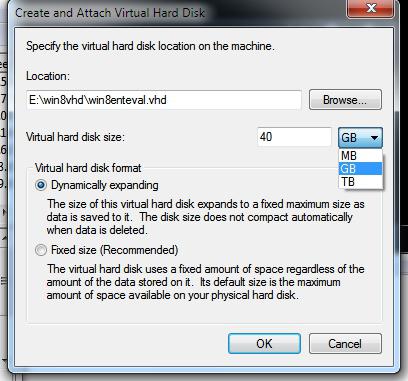
After clicking on the item to create,the wizard, so familiar to Microsoft products, opens. Here you will need to choose where to save the VHD file and how much to limit it. Also here it is necessary to decide whether to create a dynamic section or leave a fixed size. After clicking on the "OK" button, a new disk will appear in the manager. At the same time, the program for creating a virtual disk can start installing additional drivers.
Initialization
In the next step, you will need to right-click.click on the disk that was just created, and click on the words "Initialize". After clicking, the program for creating a virtual disk will offer to choose which partition table will be used on the partition - GPT or MBR. If the volume size is more than two terabytes, choose the first option, if less - the second.
Creating partitions
The last stage of the preparation of virtual HDD -creating partitions and connecting them to the operating system. As before, right-click on the disk and click on the “Create volume” label. If you specify the size that the system recommends, the program for creating a virtual disk will create a partition that occupies the entire space of the HDD. If necessary, you can make several sections. Immediately in the window you can set the letter for each.
After completing all operations in the explorer windowThe icon for the new hard disk appears. All operations with it can be performed exactly as if it is a physical HDD. But remember that in fact, the VHD file is stored on a real volume, and therefore all data is placed on it.
Daemon tools

У каждого пользователя имеются различные CDs (with games, programs, video files). Any laser disk is suitable for creating its image or, in other words, a virtual disk. All CD data will be recorded in the image file. The information will be stored on the HDD. Thus, several problems can be solved - to improve the durability of the physical CD, to use the disk, even if the drive fails, to completely reduce the noise of the real drive when reading data. In addition, access to information will be at a higher speed.
Image creation

But to make an image, you must firstThe program for creating a virtual disk for Windows 7 has been downloaded. It is called Daemon Tools and is distributed free of charge. To start the process, open the program window by clicking on the icon on the desktop or on the tray icon.
Здесь щелкните по кнопке «Создать образ», а затем specify the place where it will be stored, give it a name. Type is desirable to leave the standard - ISO. Otherwise, there may be difficulties in the future when working with this image. After setting the parameters, click on the "Save" button. If it is important for you to save as much disk space as possible, check the "Compression" checkbox. After click on the inscription "Start", then the program to create a virtual disk will do everything itself.
To open a virtual disk, you need to doubleclick on the icon of the file in which it was saved. You can go the other way: open Daemon Tools, go to the “Virtual Drive” tab, and click on the “Mount” item. After that, the standard file selection dialog will open, here indicate to the program the image to be mounted.










